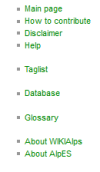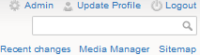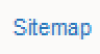Dies ist eine alte Version des Dokuments!
Inhaltsverzeichnis

(diesen Absatz entfernen, wenn die Übersetzung abgeschlossen wurde)
WIE VERWENDE ICH DAS WIKI?
WIE KÖNNEN SIE INFORMATIONEN IM WIKI FINDEN?Obwohl Sie das Wiki natürlich so nutzen können, wie es Ihnen gefällt, möchten wir Ihnen vier verschiedene Möglichkeiten zur Erkundung des Wikis vorschlagen:
|
WIE FUNKTIONIERT WIKIALPS?
WIKIAlps funktioniert wie eine Mindmap mit Querverweisen – es hat nicht die klassische Struktur einer normalen Webseite. Es ist flexibel und anwendungsorientiert, was bedeutet, dass Sie als NutzerIn das Wiki und seine Inhalte aktiv verändern können.
Nachfolgend finden Sie einige grundlegende Informationen über die im Wiki verwendeten Links und Symbole, die Ihnen dabei helfen sollen, sich gut im Wiki zurechtzufinden.
![]()
WER KANN DAZU BEITRAGEN?
Wenn Sie gerne Ihre Erfahrungen und Ihr Wissen rund um die räumliche Entwicklung im Alpenraum mit anderen teilen möchten, möchten wir Sie herzlich dazu einladen, aktiv zu WIKIAlps beizutragen. Sie können Artikel editieren, neue erstellen oder einfach zu einer der offenen Diskussionen unterhalb ausgewählter Artikel bei- tragen.
WAS KÖNNEN SIE MACHEN?
Über den Registrierungsbutton 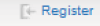 in der rechten oberen Ecke der Seite können Sie einen Account erstellen und unmittelbar beginnen, das Wiki zu „füttern“.
in der rechten oberen Ecke der Seite können Sie einen Account erstellen und unmittelbar beginnen, das Wiki zu „füttern“.
WIE EDITIERE ICH DAS WIKI:
Es ist leicht, Informationen in das Wiki einzufügen. Hier können Sie einige grundlegende Informationen dazu finden.
WIE EDITIERE ICH EINEN ARTIKEL:
Um einen Artikel editieren zu können, müssen Sie sich zuerst einloggen  bzw. einen Account erstellen, falls Sie noch keinen haben. Dann gehen Sie einfach zu dem Artikel, den Sie
editieren wollen, klicken auf das
bzw. einen Account erstellen, falls Sie noch keinen haben. Dann gehen Sie einfach zu dem Artikel, den Sie
editieren wollen, klicken auf das ![]() -Symbol am rechten Rand der Seite und schon erscheint ein Editierfenster.
-Symbol am rechten Rand der Seite und schon erscheint ein Editierfenster.
Here there are several ways to edit:
- You can modify the article in the editing window, or
- Copy the contents of the current article, paste it in a Notepad file, modify there and paste in the modify window again (we recommend this way in case editing will take longer than a few minutes), or
- Create the article in Word, copy the text into a Notepad file to eliminate all formatting syntax
and then copy and paste the wordpad text into the editing window.
To add wiki-format to the text (create bold, underlined text, create internal and external links, insert an image…) use the formatting toolbar ![]() . Using the icons in this toolbar will add the needed characters to transform the plain text into wiki-formatted text. Once you know the characters, you can manually introduce them by yourself. For more information on formatting visit the Formatting Syntax article. You can have a preview of how your article would look like pressing the preview icon
. Using the icons in this toolbar will add the needed characters to transform the plain text into wiki-formatted text. Once you know the characters, you can manually introduce them by yourself. For more information on formatting visit the Formatting Syntax article. You can have a preview of how your article would look like pressing the preview icon ![]() , and if you are happy with the result, press the save icon
, and if you are happy with the result, press the save icon ![]() .
.
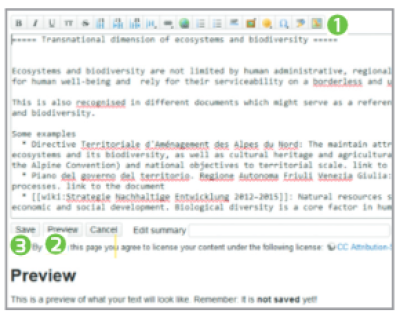
How to create a new article:
The first step to create a new article is to have a red link (eg. 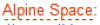 ) inside the wiki. If this red link already exists, all you have to do is click on the red link, then on the
) inside the wiki. If this red link already exists, all you have to do is click on the red link, then on the ![]() icon and proceed with editing an article as described above. You can use existing articles as templates by copying the text inside the editing box and changing the contents afterwards. For certain types of articles (add a project, add a relevant planning document), there are templates already inside the wiki.
icon and proceed with editing an article as described above. You can use existing articles as templates by copying the text inside the editing box and changing the contents afterwards. For certain types of articles (add a project, add a relevant planning document), there are templates already inside the wiki.

In the case that the red link does not exist, you have to add it to the wiki by editing an existing article. To transform any term into an internal (red) link, just click on the  icon on the editing toolbar, and when you save your changes, a new red link will appear in the article. Then, click on the red link and proceed as explained before.
icon on the editing toolbar, and when you save your changes, a new red link will appear in the article. Then, click on the red link and proceed as explained before.
How to participate in a discussion or create a new one:
WIKIAlps also wants to be a platform to foster the interchange of ideas regarding spatial development and, therefore, a discussion section is available at the end of the articles.To leave a comment in any discussion section, you must also be registered. When you are logged in, you just have to add your comment in the discussion section of the article. If you want to create a new discussion section in an article, you have to edit the article and add ~~ DISCUSSION ~~ at the end. Once you save the changes, the discussion section will appear in the article and then you may add your comment.
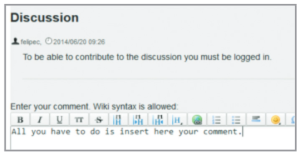
If you have any doubts, questions or problems, please do not hesitate to contact us at: info@wikialps-project.eu
SOFTWARE
We are using the “DokuWiki” software packet for our WIKIAlps wiki as it offers an easy to use interface. The user does not need special XHTML or CSS knowledge for editing, designing or creating the articles. All versions of the articles are stored on the server's file system as text files. If unwanted content is uploaded to the wiki, we can always revert to a previous version. DokuWiki