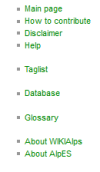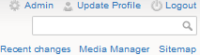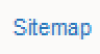Questa è una vecchia versione del documento!
Indice

(Rimuovere questo paragrafo a lavoro completato)
COME UTILIZZARE LA WIKI
COME TROVARE INFORMAZIONI NELLA WIKISebbene ogni utente utilizzi la wiki in modo diverso, vi suggeriamo quattro modi principali per esplorare le informazioni al suo interno:
|
COME FUNZIONA WIKIALPS?
WIKIAlps funziona come una “mappa concettuale con riferimenti incrociati” - non ha una struttura comparabile ad una classica homepage. E ́ flessibile e orientata all’utente che, in quanto tale, ha la possibilità di modificarne i contenuti.
Di seguito ci sono alcune informazioni di base sul tipo di link e icone che vi aiuteranno a capire meglio il funzionamento della wiki:
![]()
WHO CAN CONTRIBUTE?
If you would like to share your experience and knowledge of spatial development in the Alpine Space, please feel free to actively contribute to WIKIAlps. You are able to edit articles, create new ones or contribute simply to one of the open discussions you will find below selected articles.
WHAT CAN YOU DO?
Just create an account by clicking on the register button 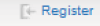 (top-right of the page) to start contributing to the wiki.
(top-right of the page) to start contributing to the wiki.
HOW TO EDIT THE WIKI:
Adding information to the wiki is easy and straightforward. Here you may find some basic information on how to do this. A more extended explanation on how to contribute to the wiki is available in the DokuWiki Manual.
How to edit an article:
In order to edit an article, the first thing to do is to login  (or create an account if it’s your first time). Then, just navigate to the article you would like to edit, click on the icon (on the right side of the screen) and the editing window will open up.
(or create an account if it’s your first time). Then, just navigate to the article you would like to edit, click on the icon (on the right side of the screen) and the editing window will open up.
Here there are several ways to edit:
- You can modify the article in the editing window, or
- Copy the contents of the current article, paste it in a Notepad file, modify there and paste in the modify window again (we recommend this way in case editing will take longer than a few minutes), or
- Create the article in Word, copy the text into a Notepad file to eliminate all formatting syntax
and then copy and paste the wordpad text into the editing window.
To add wiki-format to the text (create bold, underlined text, create internal and external links, insert an image…) use the formatting toolbar ![]() . Using the icons in this toolbar will add the needed characters to transform the plain text into wiki-formatted text. Once you know the characters, you can manually introduce them by yourself. For more information on formatting visit the Formatting Syntax article. You can have a preview of how your article would look like pressing the preview icon
. Using the icons in this toolbar will add the needed characters to transform the plain text into wiki-formatted text. Once you know the characters, you can manually introduce them by yourself. For more information on formatting visit the Formatting Syntax article. You can have a preview of how your article would look like pressing the preview icon ![]() , and if you are happy with the result, press the save icon
, and if you are happy with the result, press the save icon ![]() .
.
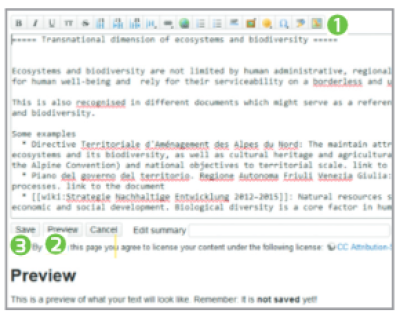
How to create a new article:
The first step to create a new article is to have a red link (eg. 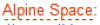 ) inside the wiki. If this red link already exists, all you have to do is click on the red link, then on the
) inside the wiki. If this red link already exists, all you have to do is click on the red link, then on the ![]() icon and proceed with editing an article as described above. You can use existing articles as templates by copying the text inside the editing box and changing the contents afterwards. For certain types of articles (add a project, add a relevant planning document), there are templates already inside the wiki.
icon and proceed with editing an article as described above. You can use existing articles as templates by copying the text inside the editing box and changing the contents afterwards. For certain types of articles (add a project, add a relevant planning document), there are templates already inside the wiki.

In the case that the red link does not exist, you have to add it to the wiki by editing an existing article. To transform any term into an internal (red) link, just click on the  icon on the editing toolbar, and when you save your changes, a new red link will appear in the article. Then, click on the red link and proceed as explained before.
icon on the editing toolbar, and when you save your changes, a new red link will appear in the article. Then, click on the red link and proceed as explained before.
How to participate in a discussion or create a new one:
WIKIAlps also wants to be a platform to foster the interchange of ideas regarding spatial development and, therefore, a discussion section is available at the end of the articles.To leave a comment in any discussion section, you must also be registered. When you are logged in, you just have to add your comment in the discussion section of the article. If you want to create a new discussion section in an article, you have to edit the article and add ~~ DISCUSSION ~~ at the end. Once you save the changes, the discussion section will appear in the article and then you may add your comment.
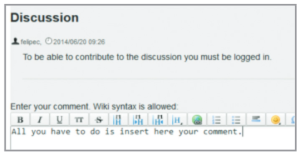
If you have any doubts, questions or problems, please do not hesitate to contact us at: info@wikialps-project.eu
SOFTWARE
We are using the “DokuWiki” software packet for our WIKIAlps wiki as it offers an easy to use interface. The user does not need special XHTML or CSS knowledge for editing, designing or creating the articles. All versions of the articles are stored on the server's file system as text files. If unwanted content is uploaded to the wiki, we can always revert to a previous version. DokuWiki
Adapted from Miniguide "How to use the wiki"